With modern WeatherLink options, including WeatherLink Live and WeatherLink Console, connecting to the cloud, you no longer need a computer on 24/7 to connect your Davis station to the internet.
As long-time Davis owners, we’d steer you towards those modern options. But we understand there are some situations (including the fact that WeatherLink.com is subscription-based) that might make Davis WeatherLink software a wise choice.
This blog explains how to download the software for free.
It requires the following items:
- Davis Vantage Vue or Pro2 classic console
- Either the Weatherlink USB or the Serial Dongle
If you own the WeatherLink Live device, you can also pull data directly from that device into the WeatherLink software. However, we’re assuming you’re looking for alternative methods to the cloud, so we’ll direct this towards USB or serial dongle owners.
How to download Davis WeatherLink software
Davis WeatherLink software has been free since 2018, roughly when WeatherLink Live was first announced. However, it is not publicly available and still requires you to sign up for a free WeatherLink.com account at a minimum.
Once you do sign up, follow these instructions to find the software.
- On the right side of the screen, under your name, click the account icon (it looks like a person).
- Click Download full version for Windows, Download full version Mac, or Update.
- New WeatherLink Computer Software users: Once downloaded, set up your software by adding your station (File > New Station). Use the Walkthrough Setup feature, or refer to the WeatherLink Getting Started Guide to set up your station in your software.
Using Davis WeatherLink software requires the PC or Mac to be operational 24/7 to record station data to your computer. If your computer is off, your data will not be recorded once your console’s memory is full.
Can I still upload data to WeatherLink.com?
You sure can!
- On your WeatherLink.com page, click the green Add Devices button at the top. Then, choose Data Logger for WeatherLink USB or WeatherLink Serial.
- Click Install and follow the prompts to set up your device. When done, your station’s Device ID and Key will be displayed. Make a note of these.
- In the WeatherLink Computer Software, open WeatherLink Network from the Setup Menu. Enter the Device ID and Key.
Again, remember to leave your computer on, or the data will not be transferred to WeatherLink.com.
Wrapping Up
We hope this short blog helps answer your questions. If you have any others, feel free to open up a support request and we’d be glad to help.
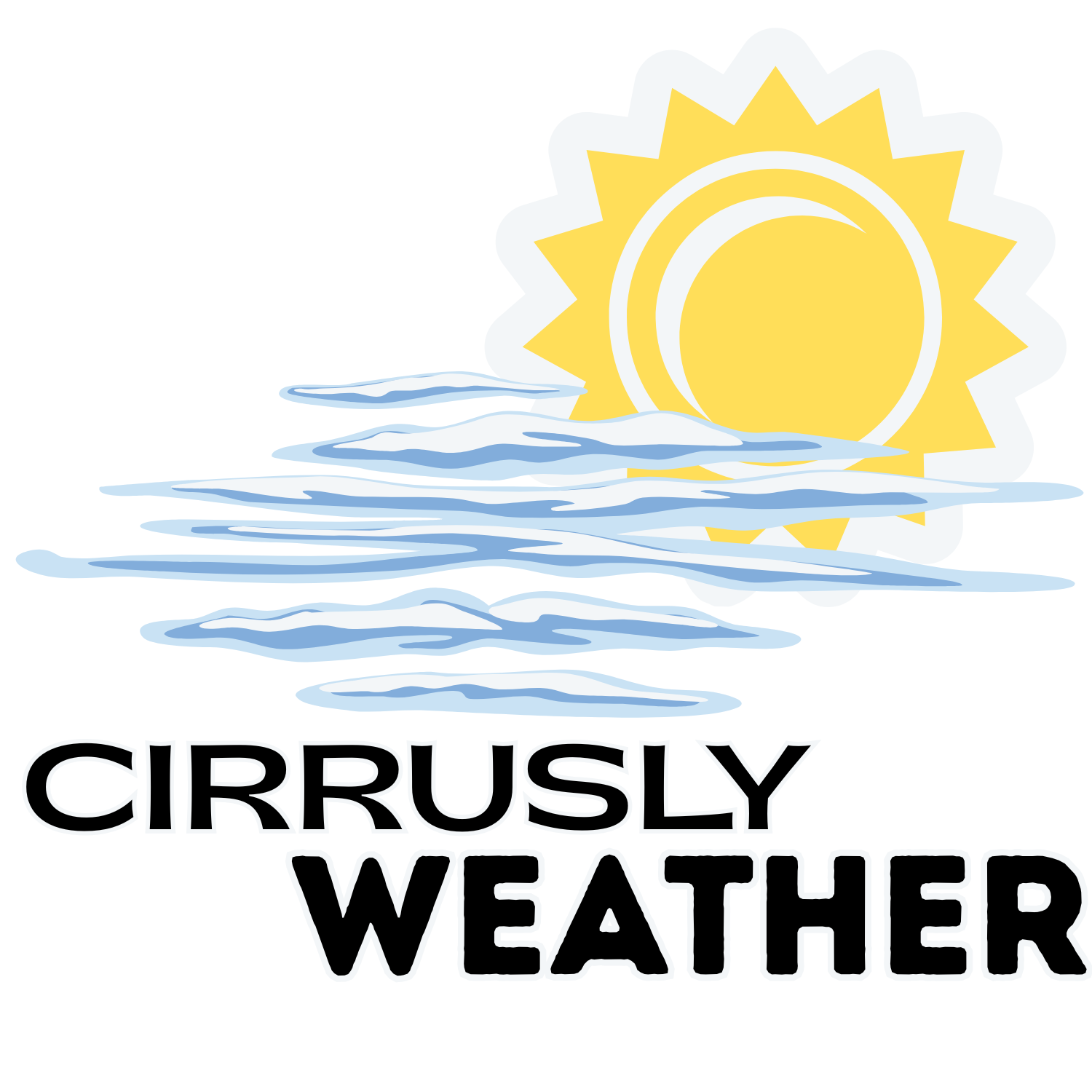
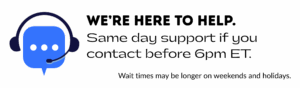
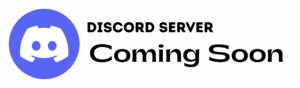
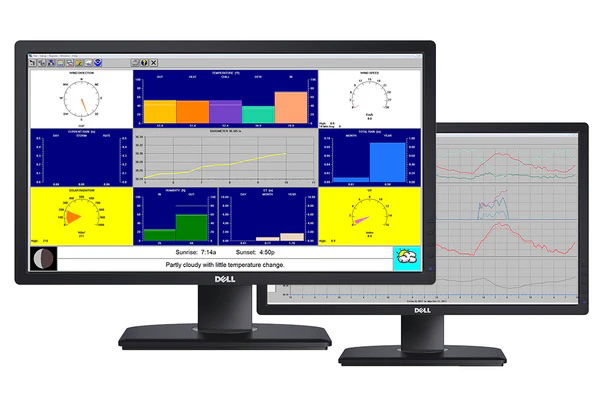
Leave a Reply